The code is below:
Sub FindAndDeleteRowWithMatch()
Dim oSheet as object
dim oRow as object
dim oCell as object
Dim oDescriptor as object
Dim oFound as object
'Get the first sheet in the active document
oSheet = ThisComponent.getSheets().getByIndex(0)
''Create the search descriptor to searcht eh document
oDescriptor = oSheet.createSearchDescriptor()
'Set the text for which to search and other
'http://api.openoffice.org/docs/common/ref/com/sun/star/util/SearchDescriptor.html
With oDescriptor
.SearchString = "100" 'Search for the formula result value of 100
.SearchWords = True 'Search the whole cell, not just part of it
.SearchCaseSensitive = False 'Do not be case sensitive
.SearchType = 1 'Search for values, not just formulas. This is an undocumented property
End With
'Get the first result from the search
oFound = oSheet.findFirst(oDescriptor)
'If the object is not null or empty, process, otherwise, do not process
if IsEmpty(oFound) or IsNull(oFound) then
print "Not Found"
else
'Get the row with the result in it
oRow = oFound.getRows().getByIndex(0)
'Select the row
ThisComponent.getCurrentController().select(oRow)
'Delete the row from the worksheet
osheet.removeRange(oRow.RangeAddress, com.sun.star.sheet.CellDeleteMode.UP)
'Inform the user that the row was deleted
print "Found and Deleted"
end if
End Sub
This is great, but I decided to extend this just a tad bit more. I wanted to have the same sort of macro as illustrated in my article about the Excel Macro to delete the non-matches from a VLOOKUP. The macro will search the spreadsheet for all values from a VLOOKUP where there is no match and the returned result is “#N/A”. However I ran into an interesting problem. OpenOffice.org does not consider the “#N/A” result from a VLOOKUP a value, so you cannot search for it, nor does it provide a function to search by error codes. This made things a little difficult. Thanks to Andrew Pitonyaks documentation, I was easily able to find a macro that will select a whole sheet as a range, and go through cell by cell to find the matching error code for the “#N/A” value and delete the target row. In the below example I have a simple sheet with a few values, and a VLOOKUP function to compare against the values in another sheet.
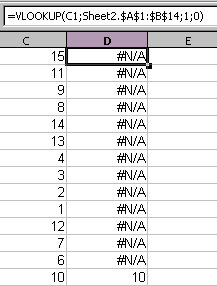
Below is the code based off of the macro found in Andrew Pitonyaks documentation (thanks to Gerrit Jasper for providing the original code).
sub FindNAandDelete()
Dim nCurCol As Integer
Dim nCurRow As Integer
Dim nEndCol As Integer
Dim nEndRow As Integer
Dim oCell As Object
Dim oCursor As Object
Dim aAddress As Variant
Dim iFind As integer
dim oSheet as object
'This is the error value for N/A when a VLOOKUP cannot find a value
const NA_VALUE as integer = 32767
'Get the first sheet in the active document
oSheet = ThisComponent.getSheets().getByIndex(0)
'Select the range to search
oCell = oSheet.GetCellbyPosition( 0, 0 )
oCursor = oSheet.createCursorByRange(oCell)
oCursor.GotoEndOfUsedArea(True)
aAddress = oCursor.RangeAddress
nEndRow = aAddress.EndRow
nEndCol = aAddress.EndColumn
For nCurCol = 0 To nEndCol 'Go through the range column by column,
For nCurRow = 0 To nEndRow 'row by row.
'Get the current cell, then assign its error value
oCell = oSheet.GetCellByPosition( nCurCol, nCurRow )
iFind = oCell.getError()
'If the value matches the NA Value, then we have a match, select and delete the row
If iFind = NA_VALUE then
oRow = oCell.getRows().getByIndex(0)
'Select the row
ThisComponent.getCurrentController().select(oRow)
'delete the selected row
osheet.removeRange(oRow.RangeAddress, com.sun.star.sheet.CellDeleteMode.UP)
'Go back 1 row so we do not miss any values
nCurRow = nCurRow - 1
End If
Next
Next
End sub
Below is a screenshot of the sheet after the macro was run.

As you can see, it removed all the rows with “#N/A”. While it is not as efficient as I would like, it does do the job. So far, I have found that OO is definitely workable, albeit a little frustrating to work with. Thanks to community support, however, I have not run into an issue yet that I have not been able to work around.



2 comments:
The function ISNA() will test for #N/A values within a cell.
then what is the error value of #REF! error, i need to remove out the row which contains Reference error
Post a Comment