I had a chance to work with Eclipse Callisto this weekend under Ubuntu. I was a little disappointed I had some issues with getting BIRT to work under it, but I was a little short on time so I didn’t really get a chance to make sure all the necessary components were installed. I will mess with it a little more. But in the mean time, here is a quick tutorial on getting it up and running under Windows. Note: I use the terms Eclipse and Callisto interchangeably.
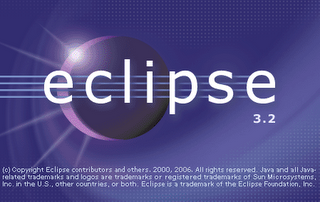
Figure 1. The Eclipse 3.2 Callisto Splash Screen.
1: Download the Eclipse Callisto Runtime from the Eclipse.Org website.
2: Unzip the resulting zip file. In my case, I unzipped to C:\Eclipse_Calisto (I misspelled Callisto in this case…)
3: Open up Windows Explorer. Go to the C:\<unzipped target directory>\eclipse folder and run the eclipse.exe file. Figure 2 shows the folder in my case.
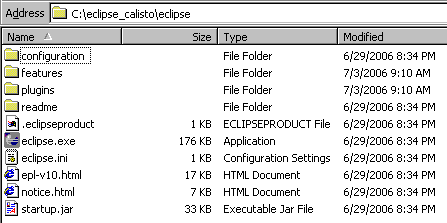
Figure 2. My Install Folder for Eclipse.
4: When launching, the program will prompt you for a location to put Workspace files. I opted to keep mine under the C:\Eclipse_Calisto directory in order to avoid interference with my previous install of Eclipse. Figure 3 shows this. It also makes it convenient for me to just wipe out this one folder to remove the entire install with working files if necessary. I also chose to select the “Use this as default and do not ask again” option.
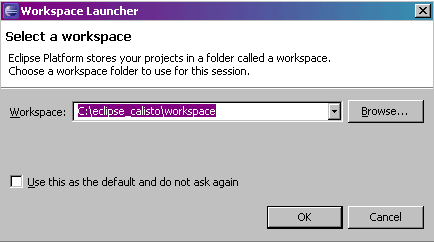
Figure 3. Workspace Folder
5: Before I can do any sort of updates, I need to configure Eclipse to use my HTTP proxy. In order to do this, I go up to “Window”, “Preferences”, select the “Install/Update” option, and under the Proxy Settings pane, fill in the correct information. Figure 4 shows this.
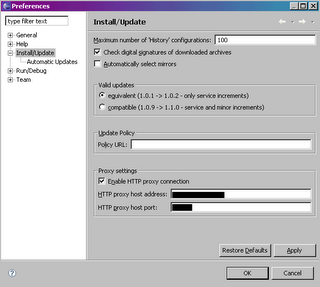
Figure 4. Proxy Config.
6: Callisto is up and running. My main application of choice, however, is BIRT, so I want to install that, the C/C++ development environment, and the data modelers. In order to install additional options, I need to use the software update tool, located under “Help”, “Software Updates”, and “Find and Install”.
7: Once in the Software Update tool, I select the 2nd option, “Search for new Features to Install”
8: When selecting update sites, I chose the Callisto Discovery Site. Then I click on Finish.
9: During the update process, another prompt comes up asking for an actual location, or mirror location, for the updates. I prefer to keep things at the Callisto Discovery Site rather than one of the mirrors. Whiles its not good netiquette, I prefer to make sure I get the latest updates, which do not always feed out to mirrors quick enough.
10: The updates search brings back all packages under the Callisto Discover Site. I select “Charting and Reporting”, and then click on the “Select Required” buttons. However, not all options were selected as I had hoped, as illustrated in Figure 5 showing the “JDT Core” error at the top. This happened under Ubuntu as well, so it must be a bug in Callisto and not platform specific. In order to meet the dependency required, I had to bring down the “Java Development” pane and select “Eclipse Java Development Tools” package and the “Eclipse Plug-In Development Environment”. Both packages need to be selected. In addition to these, I also select the C/C++ Development Environments and the full “Database Development” and “Models and Model Development” families. Once everything I want to select, I click on Next and accept the EULA on the next screen. Final screen just click finish and the install continues.

Figure 5. Package select with error for BIRT
6. I get a message telling me that I am about to install an “unsigned” feature. I just ignore this message and click on the “Install All” button.
7. Once install is complete, open up the new Report Perspective. It was at this point under Ubuntu that my install failed and I couldn’t go any further. The main difference, however, between my Windows install and the Ubuntu install was the repository I used. Under Windows, I used the default repository. Under Ubuntu, I was using Ibiblio, so perhaps there were some packages that didn’t transfer over. With Windows, I didn’t have any problems.
8. I also start a new Report Project. Then, once started, I follow my previous instructions in setting up a JDBC driver for Oracle and MySQL. I also copy the iText files that are not included with the install, as indicated here under the iText 1.3 section. I am set up and ready to roll now.
Once done with install, I created a simple report just to test it out. Turns out, the default JDBC drivers that come with Oracle 8i caused some problems, so I copied the updated drivers from my previous Eclipse BIRT version over, which worked like a charm. I will try and download from the main repository under Ubuntu when I get home. If all goes well, I can start doing some Linux based development.



No comments:
Post a Comment